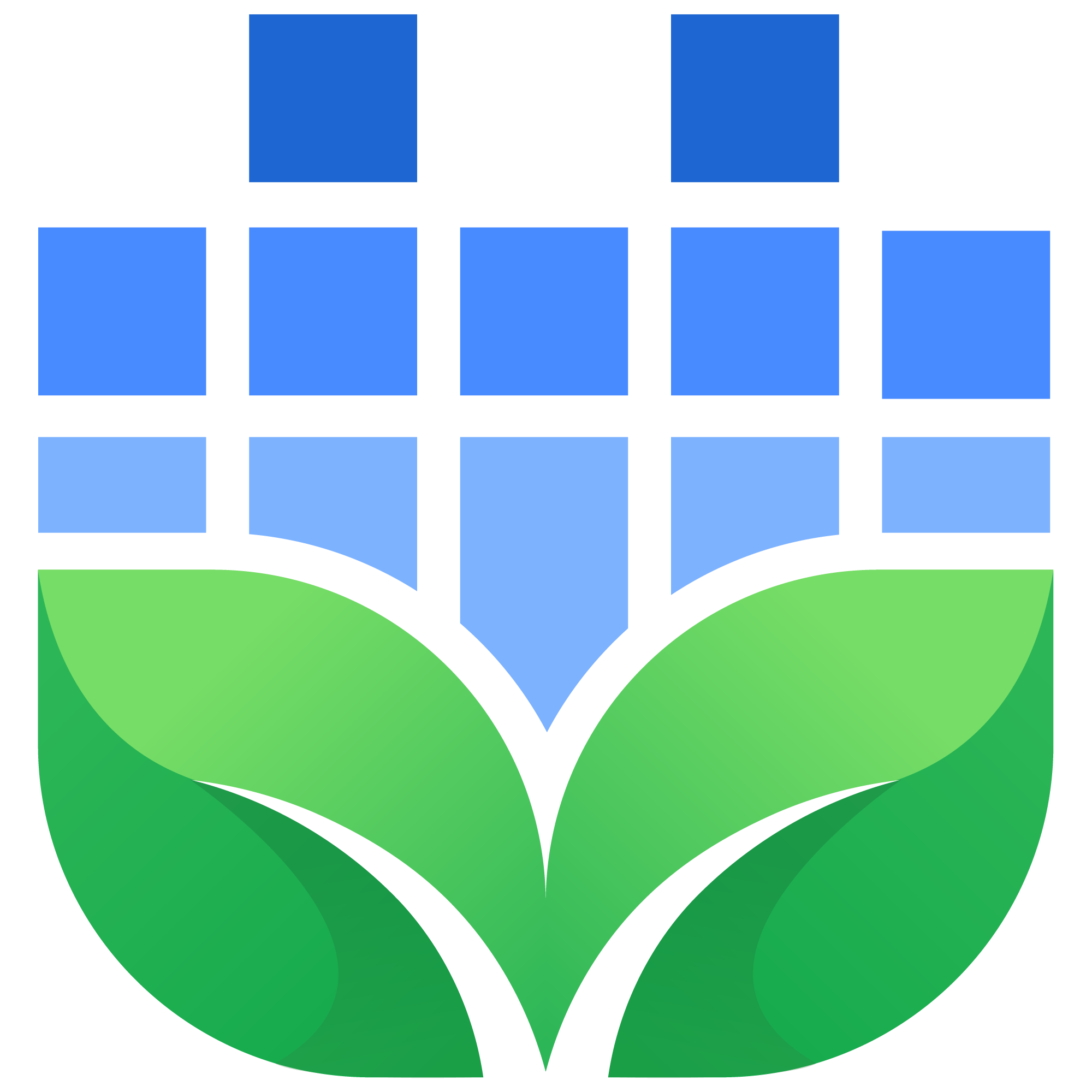How do I fix high CPU usage in Ableton?
Have you ever had the experience of booting up and playing an intense Ableton Live set that ran fine a few months ago, and now crackles and pops with sudden Ableton CPU load spikes? These audio glitches are never fun. Perhaps you've noticed that Live suddenly takes forever to get off of the splash screen and finish launching?
Here at Seed to Stage, we've recently been on a mission to get Ableton to run as smoothly as possible, launch as quickly as possible, and use as little CPU overhead as possible for intense projects. In our research, we've made some interesting discoveries and come up with some tips to free up more of your system's precious resources. While some of these free strategies are more basic or common sense, others are a bit more in-depth and require some tinkering. Here are some powerful strategies for minimizing Ableton's impact on your system resources so that you can spend more time making music and less troubleshooting buffer overflows and waiting for agonizing waits as Live starts up.
How do I stop CPU meter overload in Ableton?
There are many basic things that can help prevent your CPU meter from going haywire. Lowering the sample rate is a big way to prevent audio drop outs. Increasing the buffer size often resolves many CPU issues. Disabling unused inputs/outs and reducing the amount of audio processing can make a huge difference.
Freezing or Flattening tracks can reduce CPU usage, preventing your computer's fans from going nuts and are also required tools in your search for lowering CPU. Close other programs, turn off your wi fi and bluetooth, disable other audio / video processing; all of these settings, whether your use Mac or Windows, make a big difference in your studio computer or device and the relevant CPU usage.
Minimizing Third-Party Plugin Scans
One of the biggest reducers of overhead is to have Ableton Live scan as few third-party plug ins as possible (that means, choose only AU or VST, or VST3 if at all possible and reduce duplicates whenever possible). In general, it is more cpu efficient to use native Ableton Live plugins. If you have a lot of plugins you never use, take some time to organize and move unused plugins out from your system VST/AU folders. Especially if you're the type to horde years of random plugins you've downloaded simply because you can get them for free.
While a single unused plugin or duplicate version of a VST may not contribute much overhead on its own, it inevitably takes time for Live to parse through hundreds of erroneous files while scanning.
While by default Ableton scans VSTs on load, this behavior can also be disabled to further minimize startup times. You can prevent Ableton from scanning VSTs every time it loads by adding the following to you Options.txt file (further instructions below - this will require you to manually disable to scan VSTs each time you add / update from Preferences): "-NoVstStartupScan"
It's worth noting that under normal conditions, if Ableton Live has to rescan plugins every time you launch, it means there is an issue detected with one of those plugins. Updating to the latest version often resolves these issues, but setting and adding the above entry into Options.txt should be used as a temporary workaround. These all play a role in your overall cpu usage and how fast Ableton will launch.
'Places' Spinning and Never-Ending File Discovery
Be careful about adding too many "Places" in the Ableton Live file management windows. Ableton uses a process that automatically and continuously indexes all folders or projects you add into your "Places" etc.
This can eat up a LOT of CPU usage, especially if you put big folders into your Places. You will see a spinning circle next to the "Place" title when you launch Ableton. The amount of time it takes this spinning circle to disappear can help inform your decisions on which Places to clean up.
User Library Housekeeping
Regularly archive old projects, presets, and instruments that you no longer use. Not only does this keep your workspace clean, but it also reduces Ableton CPU load to some extent. The fewer things in your User Library, the less data that Ableton has to index upon launch or continue to index as you work on a project.
The same thing applies to your current project folder since it's always indexed whenever you have a specific project file open. If you have an overgrown folder full of recording takes or old versions that are no longer in use and the project is hurting your device or CPU, you can always try to Collect All & Save to a new location so that you're only loading as few files as possible into memory.
To expand on the last two points, Ableton Live automatically indexes specific folders looking for .aupreset files on Mac. For some, that may also mean that Live is scanning many gigabytes worth of old, unused presets, samples, and other files causing bloat in these default locations. You can even move third-party plugins and programs like Serum's default folder to a different location, and the next time you start Serum, it will ask you to locate that folder.
Limiting Ableton FPS to Prevent Audio Drop Outs
CPU power isn't the only limiting factor in your rig' performance. Use Options.txt to limit Ableton's FPS. This can make a huge difference in audio dropouts, especially if you're like me and run dual 4k monitors (which would be 8x the number of pixels that a single 1080p monitor would use).
This even makes a difference if you have a powerful computer / graphics card. Create a .txt file in the correct location and add the line "-MaxFpsMac=30" for Ableton 10 or "-MaxUiFrameRateHz=30" for Ableton 11. These can be reduced further if needed, I have mine running at 15 FPS because Ableton just doesn't require very high FPS as something like gaming does.
The Options.txt is a very useful feature to research, lots of experimental options you can turn on / off. Create a plain text .txt file with the name "Options.txt" with the above option included, and place it into the correct folder below for your current version of Ableton Live.
Windows: Users[username]AppDataRoamingAbletonLive x.x.xPreferences
Mac: /Users/[username]/Library/Preferences/Ableton/Live x.x.x/
Watch Out For Duplicate Preference Settings
Groups of settings from old versions of Live can slow down the application launch time. This seems to be due to Ableton looking at old versions to verify launch preferences, which automatically migrate whenever you download and install a new sub-version of Ableton. Update all versions of Ableton Live on your computer to the latest, then delete folders for older version numbers that are no longer in use in the following folders.
Windows: Users[username]AppDataRoamingAbleton
Mac: /Users/[username]/Library/Preferences/Ableton
Hard Drive Speed is Important
Using the fastest drive possible for launching Ableton and all launch resources makes a huge difference. While most users have moved on from traditional hard drives to solid state drives these days, upgrading your laptop or desktop to a newer NVME drive can further improve Live's load times.
How do I see which track is using the most CPU load in Ableton?
Ableton uses a one CPU "thread" per track. Most CPUs have two threads per core, which means a 10 core CPU would generally have 20 threads. All it takes is one thread to be overloading to create stuttering in the audio or video processing. Your processing power can take a big hit here when you have a track or device, especially in hi q mode or using audio clips warped with complex pro, eating up your computer's performance and creating audio dropouts.
So while there isn't a way to see which track is using the most CPU in Ableton directly, you can follow best practices such as Freezing or Flattening in order to reduce the CPU load on tracks or audio clips that are using lots of overhead.